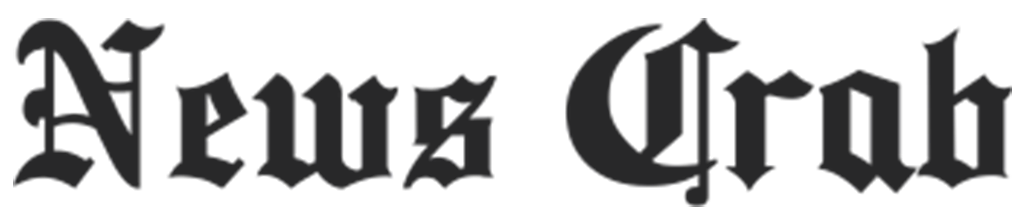Tech Tips: Open Android phone files on Windows PC without third-party apps..

Now you can access Android phone files on Windows 11 PC without any third-party apps. With this new feature, users can not only open the files of Android phones, but apart from browsing the files, they can also copy, rename, move, and even delete them. Now the question is how can Windows users enable this feature on their PC. In this article, we are guiding Windows users about this new feature.

This is also important for the new feature.
Android phone user's phone will have to run on Android 11 or above OS.
The feature requires that the user installs the Link to Windows app (version 1.24071 and higher) on the Android phone.
The feature requires that your PC is registered for the Windows Insider Program and is running on Windows 11. It should be selected in any one of the 4 Insider Channels.
The feature requires that you are using the beta version of Windows. To use the feature, it will be necessary to update the Android phone first.
How to use the new feature
Install the Link to the Windows app.
First of all, you have to go to the Google Play Store on the phone.
Now here you have to search Link to the Windows app and install it.
Join the Windows Insider Program
Now first of all come to the Windows Insider Program website and register your PC.
Your PC should be included in any one of the Dev, Beta, Release Preview, or Canary.
Enable feature on PC
Open the settings of Windows 11 PC.
Come to Mobile Devices in Bluetooth & devices.
Now come to Manage devices.
Allow PC to access Android phone.
Toggle to show the phone in File Explorer.
Access Android files

Open File Explorer on Windows 11 PC.
Now you will see the entry point to access the Android phone.
Now from here you can browse, open, copy, move, rename, or delete the phone's file.
PC Social media