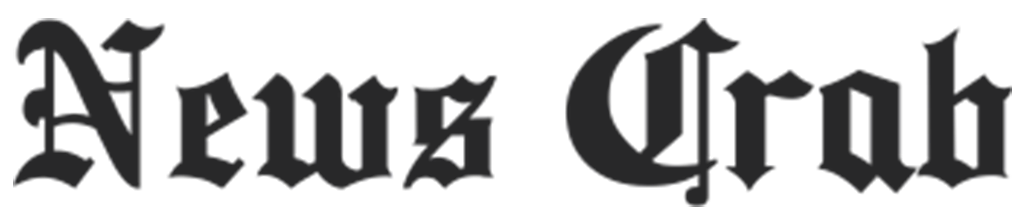Tech Tips: How to change your phone number on WhatsApp without losing your data, learn here!

WhatsApp has become an important tool for staying connected with friends and family. The platform offers a variety of features such as disappearing messages, starred messages, pinning chats, etc. to enhance the user's experience. Apart from this, you can also change the number on WhatsApp without losing your data.

To change the phone number on a single device, follow these steps:
1. Open WhatsApp and go to Settings.
2. Tap Account, then Change number.
3. Tap Next.
4. Enter the old phone number in the first field and the new phone number in the second field in full international format.
Tap Next and choose whether or not to notify your contacts. You can choose between All contacts, Contacts I have chats with or Custom.
If you choose Custom, select the contacts you want to notify.
5. Tap on Done and register the new phone number.
Note: Group chats are automatically notified when you change your phone number.

If you want to change your phone number on a new device, you'll need to create an iCloud or computer backup on the old device. Then follow these steps using the new device:
1. Install WhatsApp on the new device.
2. Register a new phone number.
3. Restore the backup.
Finally, WhatsApp provides a convenient way to change phone numbers without losing important chats and data. Whether you're changing the number on the same device or a new one, the process is straightforward and easy to follow.