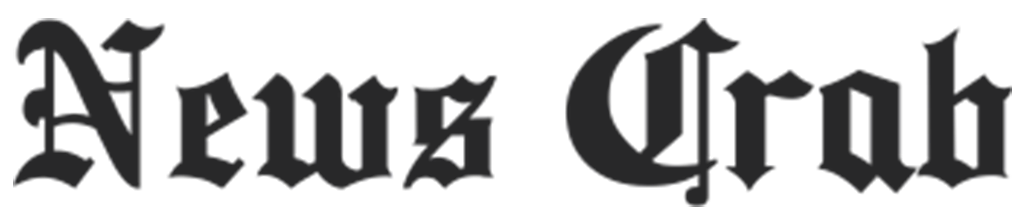Tech Tips: Reset or erase your iPhone with these simple steps!

If you have bought a new phone and plan to sell your existing iPhone, you will need to erase the data on it and reset your device. There are several options available to factory reset the iPhone including the option to reset the settings. However, simply resetting the settings will not erase the data on it. Apple says that when you delete data, it no longer appears in apps on the iPhone, but it is not erased from iPhone storage.
There are two ways to erase and reset your iPhone. The first way is to do it on your iPhone. In this article, we will tell you how to erase your data. First, back up your data either to a PC or to your iCloud account. Second, remove the passcode from your iPhone and have your Apple ID password ready.

How to Wipe Data Using iPhone
- Go to Settings > General > Transfer or Reset iPhone.
Prepare your content and settings to transfer data to a new iPhone: Tap Get Started, then follow the onscreen instructions. When you're finished, go to Settings > General > Transfer or Reset iPhone, then tap Erase All Content and Settings.
Erase all your data from your iPhone: Tap Erase All Content and Settings.