WhatsApp Tips: Is WhatsApp Filling Up Your Gallery? Change This One Setting to Save Storage Instantly
- bySagar
- 16 Apr, 2025
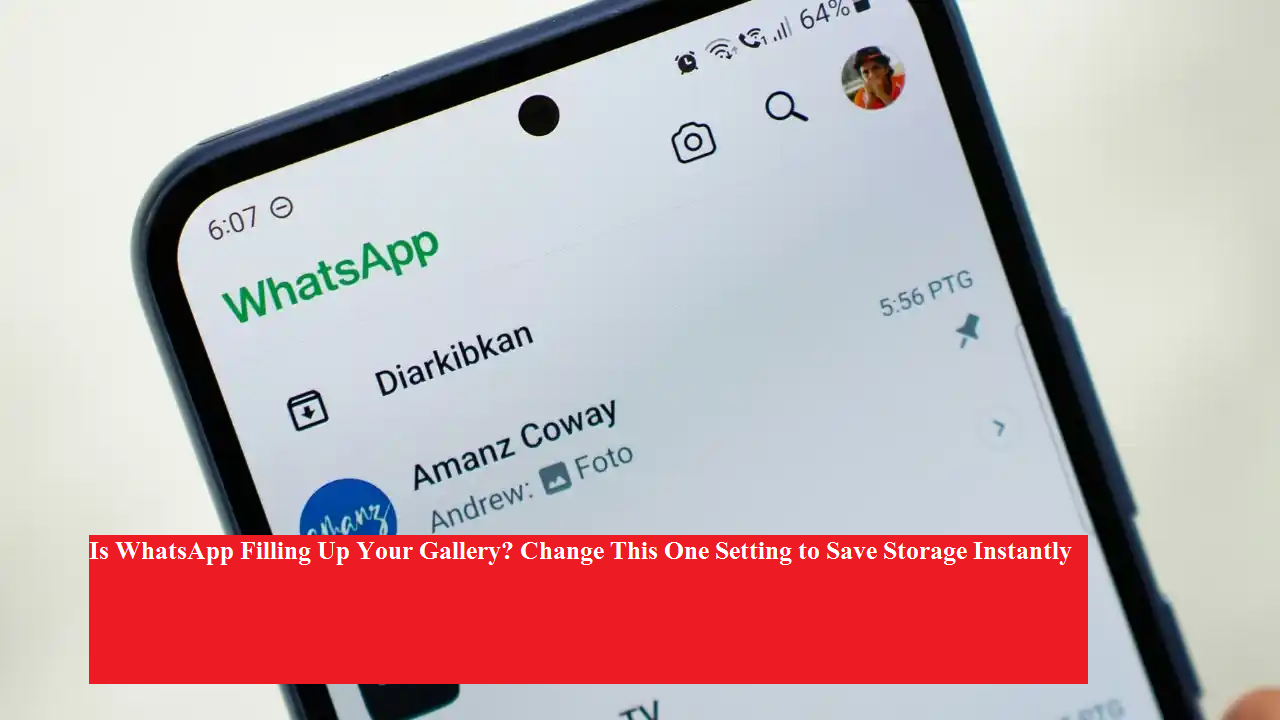
Do you often get the “Phone Storage Running Out” alert on your mobile? If yes, WhatsApp might be one of the main culprits. With auto-download enabled, your phone gets cluttered with media files—photos, videos, and documents—that not only eat up space but also slow down your phone.
But here’s the good news: You can fix this issue in just a few taps. Let’s show you how to stop WhatsApp from crowding your gallery and keep your phone running smoother.
📂 Why Your Storage Is Getting Full
WhatsApp automatically saves every photo and video you receive directly to your phone’s gallery. While that might seem convenient, over time it results in tons of unwanted files, especially if you're part of many active groups.
🛠️ How to Turn Off Auto-Download and Save Space
You can change a simple setting in WhatsApp to stop media from being saved in your gallery.
✅ For Android Users:
-
Open WhatsApp.
-
Tap the three dots in the top-right corner.
-
Go to Settings > Chats.
-
Turn Media Visibility Off.
✅ For iPhone Users:
-
Go to Settings > Chats.
-
Toggle Save to Photos Off.
🎯 Want to Apply It to a Specific Chat or Group?
-
Open the group or contact chat.
-
Tap their name at the top.
-
Find and toggle off Media Visibility.
Note: This only applies to new media files. Previously downloaded photos/videos will remain in your gallery.
✅ Why This Trick Works
-
Saves phone storage instantly.
-
Keeps your gallery clean and organized.
-
Improves performance of your device.
-
No more annoying “Storage Full” alerts.





